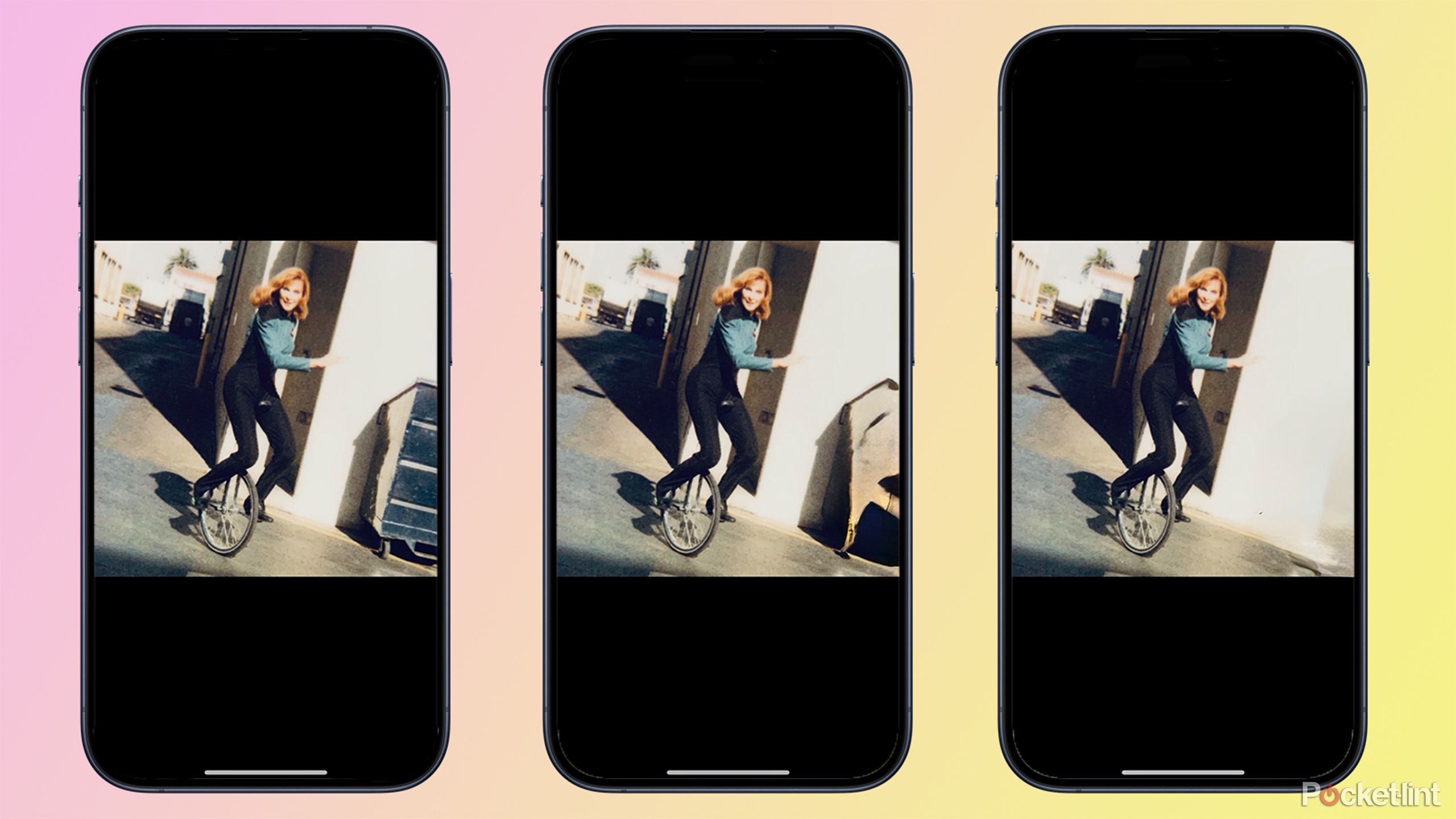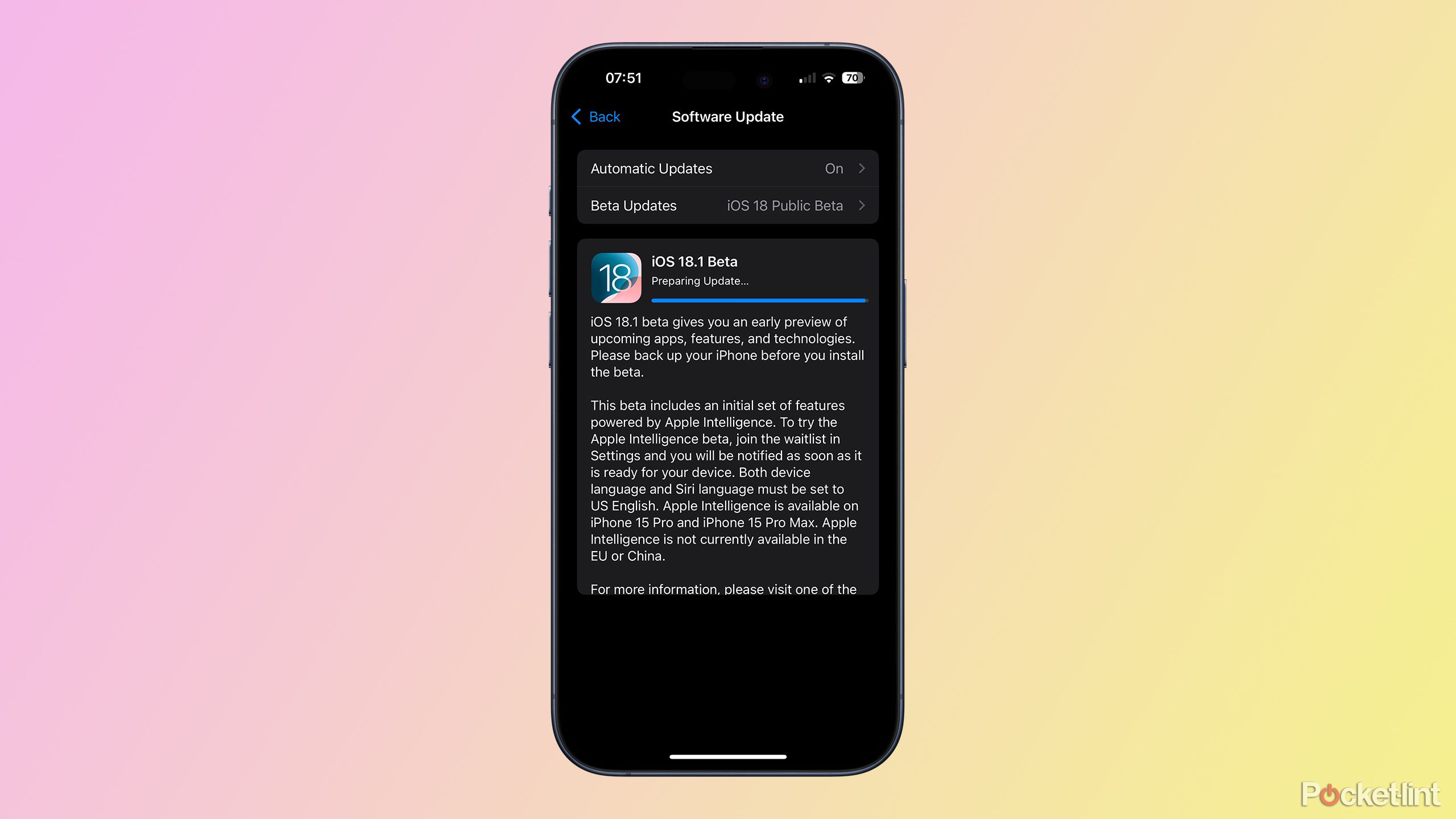Key Takeaways
- iOS 18.1 beta includes Clean Up tool for photo editing.
- Clean Up can remove unwanted people or objects from photos.
- Clean Up tool is only available on iOS 18.1 for iPhone 15 Pro or iPhone 16 models.
The initial release of iOS 18 disappointed many iPhone users by failing to include any of the much-anticipated Apple Intelligence features. However, it’s currently possible to install a beta version of iOS 18.1 on supported iPhones, ahead of the official release of iOS 18.1, which is scheduled for October. The beta version of iOS 18.1 includes the first Apple Intelligence features to make it onto the iPhone.
One of the AI features in iOS 18.1 is the Clean Up tool. This is an image editing tool that uses the power of AI to remove unwanted people or objects from your photos with just a few taps. If your photo is ruined by someone photobombing in the background, for example, you can delete them from the image as if they’d never been there.
The Clean Up tool is simple to use, although the results can vary from the good to the not so good. Here’s how to use the Clean Up image editing tool in iOS 18.
Apple iPhone 16
This year’s iPhone 16 line blurs the line between the “Pro” and the base-level iPhone by offering a new camera button and the Action Button, alongside the A18 chip.
You can remove people or objects in just a few taps
The Clean Up tool is very simple to use. There are no real controls to speak of; all you need to do is select the object or person that you want to remove, using one of three possible methods: tapping, circling, and brushing. Once you’ve made your selection, the Clean Up tool will work its magic, and you can either undo your edits or save them.
- Open the Photos app and select a photo you want to edit.
- Tap the Edit icon, which resembles three control sliders.
- Tap the Clean Up tool icon underneath your image.
- Your iPhone may automatically detect an object or person which it thinks you may want to remove. If so, this object will be highlighted in rainbow colors. Tap the object to remove it.
- If no person or object is selected, or you want to remove a different person or object, trace around the person or object with your finger to highlight it.
- Alternatively, you can brush over the object or person you want to remove using your finger.
- Once you’ve selected an object or person, Clean Up will attempt to remove the object from the image.
- If you want to undo any changes, tap the Undo button in the top-left corner of the screen.
- You can tap the Redo button if you change your mind about undoing any steps.
- When you’re happy with your edits, tap Done in the top-right corner of the screen to save the changes.
- You can remove the changes from any photos that you’ve saved by tapping the Edit icon and then tapping Revert at the top of the screen.
- Tap Revert to Original and all the Clean Up edits will be removed from the image.
The results are hit-and-miss, although the feature is still in beta
Currently, the Clean Up tool is available as part of the iOS 18.1 beta, with the official version of iOS 18.1 not due to be released until October. As such, this is still technically a beta feature, although it’s unlikely to change a huge amount before the official release.
However, in its current form, Clean Up is certainly not as impressive as other AI image editing tools that do a similar job, such as Google’s Magic Eraser tool. The Clean Up tool can do a good job if you want to remove an object from a fairly simple background, such as a lawn.
However, if the background is more complex, Clean Up will often leave a mess in place of the removed object which doesn’t match the rest of the surrounding image.
However, if the background is more complex, Clean Up will often leave a mess in place of the removed object which doesn’t match the rest of the surrounding image. I often found myself having to have two or three turns at using the tool; the first time to remove an object and then some subsequent turns to try to remove the mess that was left behind.
Other phones can definitely do a better job of object removal than the Clean Up tool currently can. It’s still a useful feature to have, as there’s no other native way to remove unwanted objects from images on your iPhone, and it can work well under the right circumstances. However, it would be nice if Clean Up could match the performance of other AI editing tools.
You’ll need iOS 18.1 and an iPhone 15 Pro or newer
Apple
Clean Up is part of Apple Intelligence, so there are a few requirements in order to be able to use the tool. The first is that you need to be using an iPhone that’s powerful to run Apple Intelligence features. That means you need at least 8GB of RAM. The only current iPhones that meet this specification are as follows:
- iPhone 15 Pro
- iPhone 15 Pro Max
- iPhone 16
- iPhone 16 Plus
- iPhone 16 Pro
- iPhone 16 Pro Max
If you’re using any other model of iPhone, you won’t be able to use Apple Intelligence features, including the Clean Up tool.
The other prerequisite is that you’re running a version of iOS 18 that includes Apple Intelligence features. The Clean Up tool is part of iOS 18.1, which has not been officially released yet, so you’ll need to be running either a public or developer beta of iOS 18.1 or higher.
When will the official version of iOS 18.1 be released?
The official release of iOS 18.1 isn’t far away
The official version of iOS 18.1 is due to be released in October. This means you shouldn’t have too long to wait before you can try out the official version of iOS 18.1, with the first set of Apple Intelligence features, without the risk of installing a beta version.
The next release of iOS 18 is due in December, with the iOS 18.2 release hopefully adding some additional Apple Intelligence features such as Genmoji and the Image Playground tool. Further Apple Intelligence features are expected in iOS 18.4 in March, although some may be ready soon enough for the iOS 18.3 update scheduled for January.
Trending Products

Cooler Master MasterBox Q300L Micro-ATX Tower with Magnetic Design Dust Filter, Transparent Acrylic Side Panel…

ASUS TUF Gaming GT301 ZAKU II Edition ATX mid-Tower Compact case with Tempered Glass Side Panel, Honeycomb Front Panel…

ASUS TUF Gaming GT501 Mid-Tower Computer Case for up to EATX Motherboards with USB 3.0 Front Panel Cases GT501/GRY/WITH…

be quiet! Pure Base 500DX Black, Mid Tower ATX case, ARGB, 3 pre-installed Pure Wings 2, BGW37, tempered glass window

ASUS ROG Strix Helios GX601 White Edition RGB Mid-Tower Computer Case for ATX/EATX Motherboards with tempered glass…